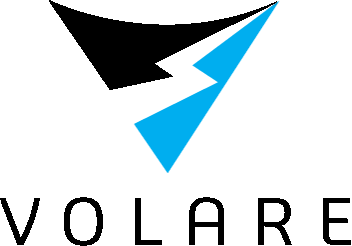How to find your Decoder IP
Depending on your make and model of decoder there are different procedures for setting and displaying your network IP address.
The address is needed to communicate with the software.
If you have a new installation the IP address will need to be changed from automatic to manual and an IP address entered along with some other network settings.
If you have an IT engineer they can setup the network so that the same address can be assigned everytime through your DHCP settings on your router but most installations will just require a static IP address outside the DHCP range.
This means that the decoder will have the same address everytime it restarts or the network is disrupted.
There is a section below that describes how to search the entire network for IP addresses using software if you are unsure of how to find it.
AMB / MyLaps TranX3
This is the most common decoder found in most karting circuits and was superseded by the X2 Server/Decoder system.

Later firmware revisions on this decoder show the IP address on the front screen when powered on.
Try disonnecting the power supply and then reconnecting and watch the display while powering up. You may see an IP address in the format of 192.168.0.40
If you dont see any address then its time to work through the settings using the buttons on the front.
Below is an extract from the manual that shows how to navigate to the network settings. Once you get to the network settings menu if you select IP address it will show the current set IP address. If Automatic is enabled (The first option) then your decoder is receiving a new IP every time. This could mean that the IP will change and is not advised.
Once you have found the IP address make a note and then enter it into the settings module of the software. See Settings to check that its communicating correctly.
By clicking on the Select and Acknowledge buttons you can choose which information you want to see on the display. Detailed information of the menu options will be given on the following pages. The “Select” button will highlight the next option on the menu when pressed. The “Acknowledge” button will either open the highlighted sub-menu or select the highlighted option, depending on the situation.By clicking on the select button you will find a main menu menu with different subjects
MENU: Network
Please leave the decoder in the automatic menu if you are not familiar with network basics.
Within the Network menu you can choose/see:–
Automatic: To automatically determine the IP address of the decoder. If your decoder is placed in a network and you select automatic “on” the decoder will first try via the DHCP server (DHCP = Dynamic Host Configuration Protocol) to get an IP address which is in the range of the network. Please note that it can take about 60 sec. to obtain the settings via DHCP. If a DHCP server is not found, the decoder will use an IP address via APIPA (Automatic Private IP Addressing)
IP address: IP address of your decoder – An identifier for a computer or device on a TCP/IP network.
Subnet mask: A mask used to determine what subnet an IP address belongs to.
Gateway: A node on a network that serves as an entrance to another network.–DNS:Short for Domain Name System (or Service or Server), an Internet service that translates domain names into IP addresses.Gateway and DNS are both used to set up the decoder for Mylaps live.
AMB / TranX2
Older versions of the TranX decoders do not have a screen on the front and are harder to set an ip as you have to connect using a serial rs232 interface to set it up.
If you are certain that one has been set then use the software option detailed below to find the current address.

MyLaps X2 Server
The Current decoder from mylaps have server and decoder components, The server will connect to the decoders and it is the server which we need the IP address for to communicate with the software.
The current IP will be displayed on the X2 server screen. Make a note and use it to input into the software settings page.

Kart Timer
The Kart Timer decoder has a simple http interface that can be used to set the IP address of the decoder. Once the decoder is powered on it will show the current IP address on the display located in the decoder itself.

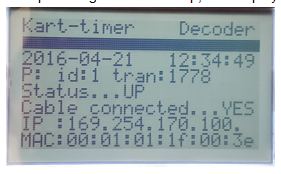
Chronolec
The Chronolec decoders have different models and displaying the IP is different for the models. The most common is the Protime Decoder with no diaplay. IP,s are set using the serial rs232 interface and the easiest way to find the current IP is using the Software search listed below.


Software Search
If you are unsure about using the menus on your decoders or cannot find the options then you can use software to perform a network search and list devices on yor network. The tool of choice is Advanced IP Scanner and is free to download from HERE.
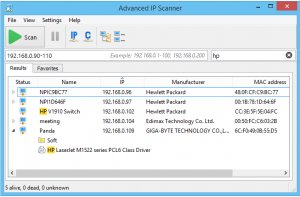
Once downloaded and installed you can use the software to perform a search of your local network to list any devices that are attached at that time,
Make sure that the decoder is connected to the network before performing a scan.
Just underneath the scan button the software will list the current network range of the computer that it is running on. If you only have one network then you will be connected to the same as the decoder. If you have two or more networks in your venue you will need to enter the correct network range to find the decoder.
Once you press scan the software will search all devices and list them in the contents box below and once finished you should have a complete list of attached devices.
Look down the list of manufacturers for your decoder. You can confirm that you have the correct listing by looking at the MAC address table and confirming it matches the decoder. Most decoders will have a sticker that will show the MAC addrress as thic cannot be changed.
Some decoders also have an http setup page so typing in the IP address on your browser should open up the settings page for your decoder.
Make a note of the IP address and enter it into the setting page of the software.